What's needed:
- USB data cable.
- MediaTek USB VCOM drivers.
- SP Flash Tool.
- First of all, make sure that you have MediaTek DA USB VCOM drivers installed.
- Your android smartphone should have 30-40% of battery to perform the flashing the process.
Flash stock rom using Smart Phone flash tool :--
1. Download and install Android usb drivers of your phone on your computer. In case if your adb drivers are already installed then skip this step.
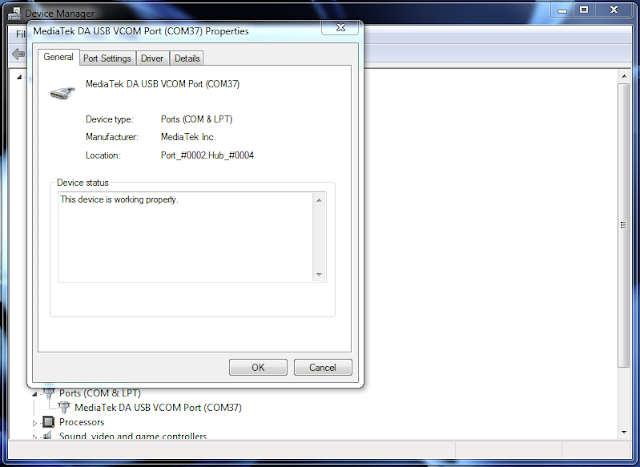
2.Flashing the whole ROM
First of all open SP Flash Tool or You can download from here,then click Scatter-loading button to load the correct scatter file
(MT6575_Android_scatter_emmc.txt or MT6577_Android_scatter_emmc.txt, depending on which phone you have) for your device and ignore any message that may appear.
(MT6575_Android_scatter_emmc.txt or MT6577_Android_scatter_emmc.txt, depending on which phone you have) for your device and ignore any message that may appear.
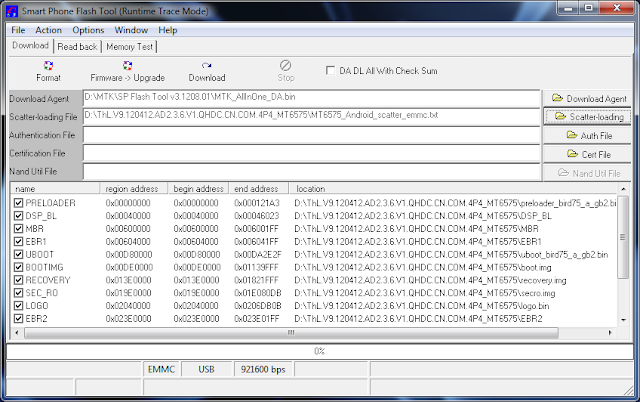
- Turn off your phone, remove the battery and replace it after some seconds (and don't turn on the phone).
- Press F9 (or hit Download button) and connect your phone into the computer via USB data cable.
The process will start and a red progress bar will appear.
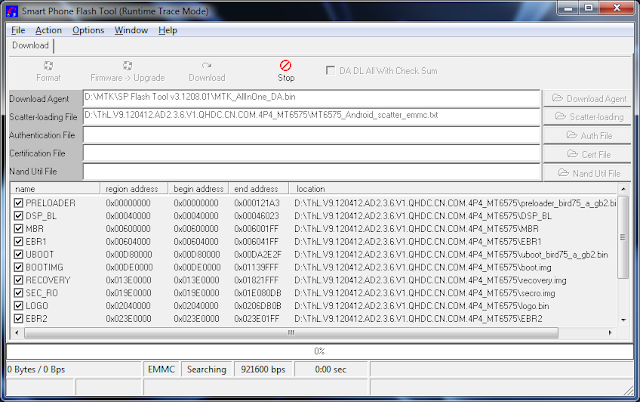
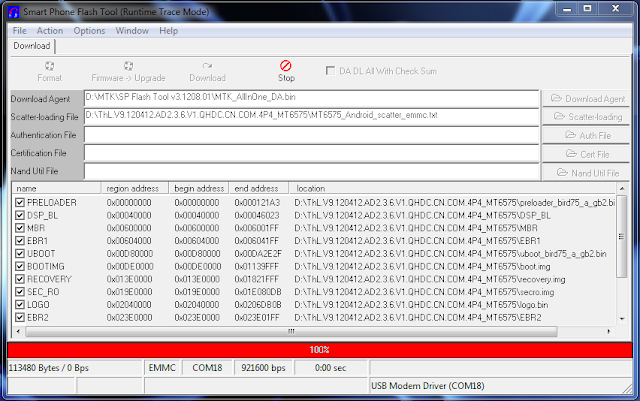
- After the red progress bar is complete, there will appear a purple progress bar.
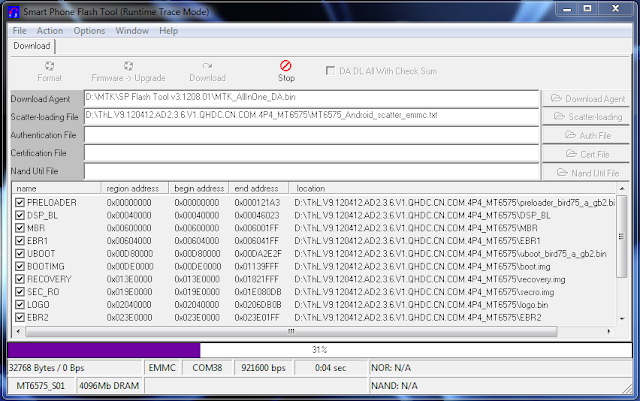
- Right after the purple progress bar is complete, a message will appear underneath it:
“Please insert USB cable in x seconds” and then the download will start right away (you will see the yellow progress bar filling up).
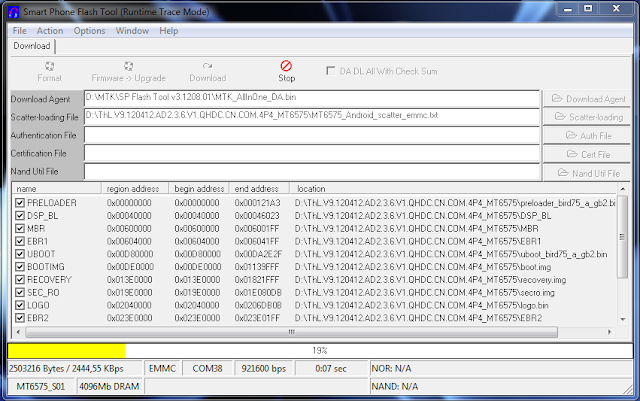
- when the yellow bar is complete, you'll get a popup with a green circle and Download OK message,
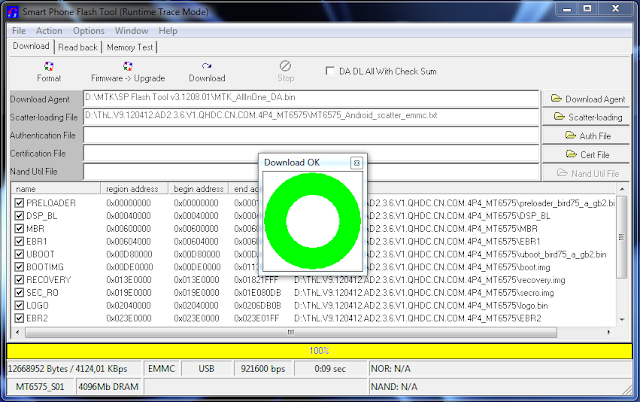
- You can now safely disconnect your phone and turn it on. The process ends here.
Flashing only part of the ROM
- In case you want to flash just one part of the ROM, that is also possible. In the shown example, only recovery image will be flashed.
Deselect all parts except the one(s) you want to flash and then press F9 (or hit Download button).
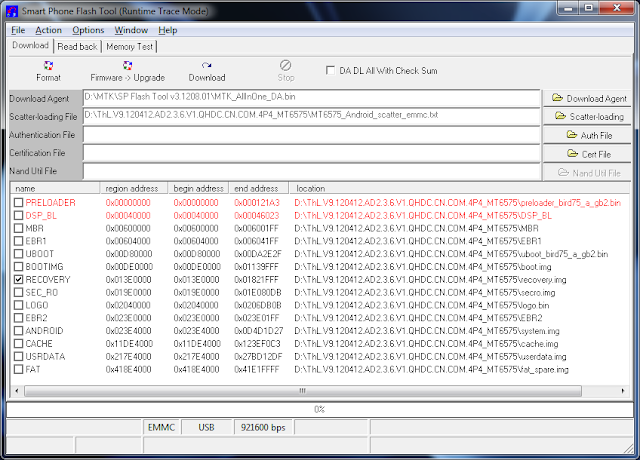
- The tool will immediately show a warning because not all parts are selected, but you should continue anyway. Safely press Yes to continue.
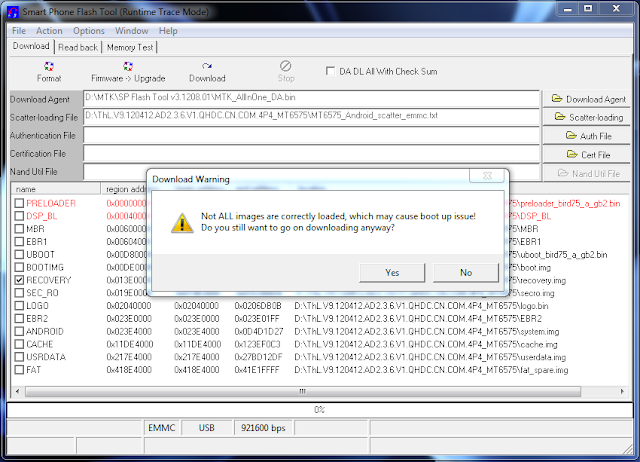
- The download of the chosen partition image will start and after the yellow bar is complete, the popup with the green circle should appear.
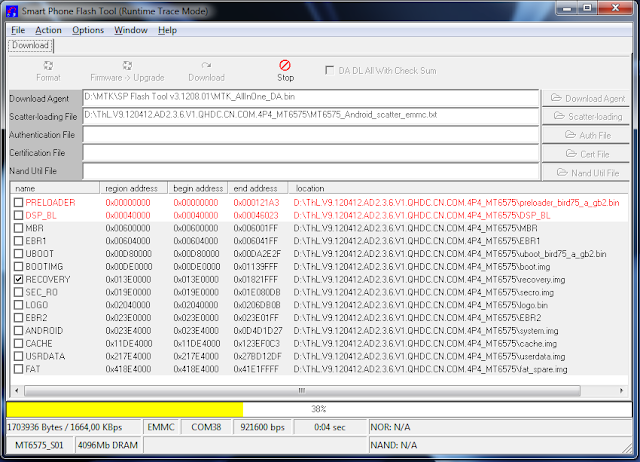
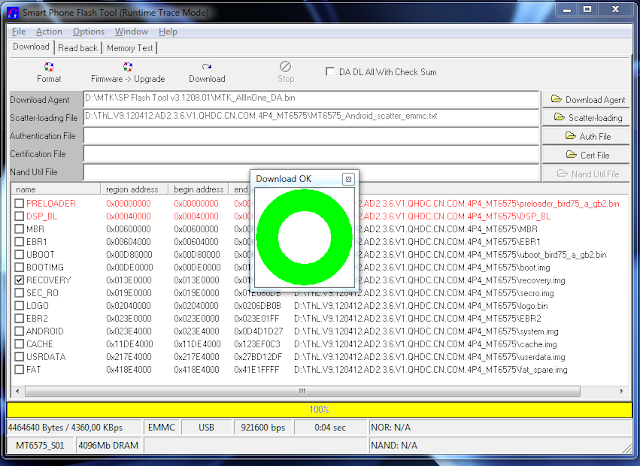
- Please note that, even though it isn't mandatory to select it on the list of images to flash,
preloader file must be present in the same folder as the other partition(s) that you want to flash, or else phone will not be able to enter into download mode.
Very important warning: Always make sure that you trust the sources of the ROM you download and know that it is meant for your phone.
After flashing a wrong preloader, your phone will be completely dead (can't be powered on, it will not charge and won't be detected anymore by the computer) and there is no way to recover it.
SP Flash Tool are for SmartPhone products
MT6573\72 Innovative Platform for Mainstream Smartphones
MT6575 Dual-SIM smartphone platform for the mainstream market
MT6577 1 GHz Dual-Core Smartphone Platform
MT6582 Quad-Core Cortex-A7 1.2GHz+CPU Smartphone Platform
MT6589 Quad-Core Cortex-A7 1GHz+CPU Smartphone Platform
MTK Flash Tool is for Feature Phone chips
MT6223 GSM/GPRS solution for ULC/ULC+ market
MT6235 GSM/GPRS/EDGE solution for Mainstream Multimedia
MT6236 GSM/GPRS/EDGE Feature- rich Multimedia solution
MT6238 GSM/GPRS/EDGE Premium Multimedia solution
MT6239 GSM/GPRS/EDGE Premium Multimedia solution
MT6250 Single- Chip GSM/GPRS/EDGE- RX entry- multimedia solution
MT6252 GSM/GPRS/EGPRS entry- multimedia single chip solution
MT6253 Single- Chip GSM/GPRS entry- multimedia solution
MT6255 Single- Chip GSM/GPRS/EDGE- RX Smart Feature Phone solution
MT6268 High- end EDGE/GPRS/WCDMA Feature Rich Multimedia Phone Solution
MT6276M HSPA Data Modem Solution
MT6516 EDGE/GPRS Feature Rich Multimedia Smart Phone Entry Solution
MTK Flash tool v. 5.x fix a critical bug about SP Flash Tool 3.x where the SP Flashtool reads iincorrectly the scatter file of some new mobile based on MTK6582 (error: recovery partition is not flashable).
0 comments:
Post a Comment